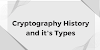|
| How to Configure Load Balancer |
How to Configure Load Balancer TPLink
ER5120
Here we will learn how to configure load balancer
TPLink ER5120. In this article we will discuss all necessary configurations in
detail. Let’s start with the configuration. In first step connect load balancer
with the Computer via Ethernet cable. Ethernet cable plug in to LAN port of
load balancer. Access load balancer with the default IP address or default web
access link. After successfully login we will see below mentioned screen now
let’s start with the configuration steps.
Click on network tab on the left side the windows
screen and expand drop down menu then click on WAN (First option of the load
balancer) we will configure it with two WAN Ports for the dual ISP’s (Internet
Service Providers). In the WAN mode tab click on 2 and then click on save.
Now click on WAN1 and apply IP configurations of First
WAN interface. Select connection type as Static IP and add IP Address, Subnet
mask, Default gateway and Primary & Secondary DNS. Then click on save.
Now move on the WAN2 interface and apply same
configurations related to the secondary ISP. We can also select it as Dynamic
if we don’t have static IP address or IP address will be assigned by ISP’s. Enter
all related information and click on save.
Now move on next step and click on LAN, here we will
add IP address and subnet mask of our LAN (Local Area Network). i.e IP address
10.10.10.1 Subnet mask 255.255.255.0
Click on DHCP Server tab which is next to LAN. Here we
will made DHCP server and define its pool for clients. In starting IP address
we will define the first IP address of DHCP Pool for the client. Let’s suppose
we will reserve first 20 IP addresses of our network then DHCP pool will be
started from 10.10.10.21 and ending IP address will be 10.10.10.254. Define
lease time for clients in minutes. Enter default gateway which will be our LAN
address according to our network. You have to assign it according to your
network. In the primary and secondary DNS we can enter our network DNS
addresses if we don’t have DNS then we can use google DNS addresses in it which
are 8.8.8.8 & 8.8.4.4 and click on save to save the configurations of this
tab.
After configuration DHCP server click on transmission
tab and then on NAT (Network Address Translation). Here we will make two NAT
rules for both of WAN ports with the LAN port. You can see it in the below
screen shot.
Now click on bandwidth control and add the bandwidth
limit according to your network bandwidth. Just click on enable bandwidth
control and assign bandwidth control limit as per below screenshot.
After configuration of bandwidth control now we will
configure load balancing by just enabling it and then click on save.
Now click on link backup tab which is very next to
basic settings of load balancing tab. Here we will select which WAN interface
will be primary and which will be work as a backup link. Just configure it by
clicking on add and then select primary and secondary interfaces and must
select failover (enable backup link when any primary WAN fails). Click on
enable and save configuration by clicking on save.
In the below mentioned screenshot we can see the
online and offline detection of our both WAN interfaces which we just
configured and selected as primary and secondary interfaces.
After configuring load balancing now click on routing
and here we can configure our all other Local networks if any exist. Otherwise
just skip this process according to your network.
Now click on system tools and then admin setup here we
will set password for our load balancer to access. Enter user name and password
and click on save.
After setting credentials on load balancer now move to
the backup and restore tab of factory default restore tab from here we can take
backup of all configuration of the load balancer but we will do this at the end
when all configurations will be done. Here only time setting is left to
configure and we can also set system log if any log server is exist in our
network.
In the diagnostic tab of system tools we can see few
options and with the help of these options we can check and diagnose the
network here are two options we can ping and trace route to any destination IP.
You can see we will ping google DNS from the WAN2 interface and click on start.
Result will be shown hereunder and success rate is 100%. Its mean our WAN is
working fine and interface is connected to the internet.
In the time setting tab here we will set time zone
according to the standard time zone it will be UTC +5 for Pakistan. Here we can
also give NTP server address if it exist in our network.
In the end we will configure log server by just adding
log server IP address, enabling its severity and then click on save.